If you are looking for a teleprompter app that does it all, look no further than OBS Teleprompter. This app lets you edit your text, control the scrolling speed, record your speech, and view it remotely on another device. Read on to discover more features of OBS Teleprompter.
Modes
Teleprompter app features three prompter modes: Autoscroll, Manual and Follow.
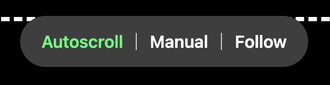
Autoscroll
The autoscroll mode facilitates automatic and steady text scrolling. While the presenter follows the script, you might need to modify the pace spontaneously. This can be achieved by tapping the and buttons, using number keys on your keyboard, or directly inputting a number between 1 and 10.
Autoscroll mode is appropriate for a wide array of scenarios and particularly dependable during live talks, public speaking engagements, or video recordings.
Please, note that you can always combine the speed of scolling with the font size and line height settings. The scrolling of the text can be reduced by increasing the fonts and/or line height.
Manual
In manual mode, you can scroll the text up or down by a single line using the up and down buttons on your keyboard. This functionality is also compatible with presentation clickers. When using a clicker, the “Next” button corresponds to scrolling down, while the “Previous” button corresponds to scrolling up.
The method is useful in situations where you want full control over the scrolling, without it scrolling at a constant pace.
Follow
In the enhanced “Follow” mode, words fade into a gray one after the other, mimicking the natural cadence of spoken words. The scrolling engages once the end of the line is reached. This mode bears a resemblance to the flow of karaoke, which is why we’ve aptly named it “Follow.”
Within this mode, the pace of reading can be easily adjusted to your preference. You can adjust it by tapping the and buttons, or alternatively, by directly entering a number ranging from 1 to 100.
Text Controls
Font Size
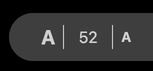
Text’s font size can be adjusted by tapping (A) and (A) buttons or by entering numeric value directly.
Line Height
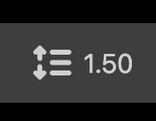
Line height can be adjusted by using “Line Height” selector. It can also be used to reduce the scrolling of the text.
Text Alignment
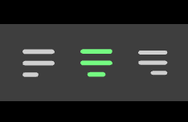
Text alignment can be adjusted using right, left or center buttons.
Flipping Text Vertically
If you use external teleprompter flipping the text may be necessary to read the reflection. This is where vertial flipping can come in hand.
Flipping Text Horizontally
Horizontal flipping works just as vertical flipping, only in horizontal direction.
Functionality Controls
Pinned Mode
Pinned mode disables scrolling to the top of the text when the scrolling stops. Pinned mode can be useful if you want to pause scrolling and then resume where you left off.
Edit Mode
There are 2 ways to enter an edit mode to edit the text:
- Double-clicking on the text area
- Clicking “Edit” mode button
Import File
Import file button allow you to import TXT file from your computer, instead of typing it inedit mode.
Background App
Background app mode allow you to view a layer of another browser tab, full screen or another application screen in the background behind the text. This feature is useful when you have a presentation or video conference. You can adjust the opacity of the backround mask in the settings learn more.
Video Recording
Video recording feature allows recording your webcamg. Video
Remote Viewing
Remote viewing allows broadcasting your browser tab or any other window on your computer to a remote device, such as another computer, smartphone, tablets or even TVs (those that have build in browsers and support RTC connections).
Full Screen Mode
Full screen mode hides browser’s toolbar and allow to use full screen to display the text.
Settings
Guide Line
You can toggle the guideline’s visibility during scrolling by checking or unchecking the guideline checkbox.
Countdown
By making use of the countdown control, you can adjust the duration of the countdown that occurs before the scrolling begins.
Background Video/App Mask
To enhance the readability of the text, the background app or video of the webcam is dimmed. If the app has a lighter or darker background, you may need to adjust the opacity of an overlay by utilizing the range control for the mask opacity.
Video Source
You can select the video input devices that are connected to your computer by utilizing the video source selector.
Audio Source
By utilizing the audio source selector, you can choose among the microphones that are connected to your computer.
Video Aspect Ratio
You have the option to select from three different video aspect ratios for recording, which include: Landscape, Portrait, or Square.
Video Recording Codec
It is possible to select the video recording codec of your choice, keeping in mind that various codecs are supported by different web browsers.
Account Settings
Email Address
Within the account settings, you have the ability to update your email address. You will receive a prompt to verify the new email address by entering the confirmation code sent to the updated email.
Subscription
You can always adjust your subscription by navigating to Account Settings and selecting “update” next to the “Subscription” section. OBS Teleprompter uses Stripe for payment processing. Once you click “update,” you will be directed to the Stripe-hosted user dashboard, where you can manage your payment method, cancel, or make modifications to your subscription.
